Meta Ads Advantage+ is one of those tools that can seriously level up your ad campaigns on Facebook and Instagram. With a bunch of features designed to help you fine-tune your creative, it’s got something for everyone.
But here’s the catch! Not all enhancements are created equal. Knowing which ones to use, when, and which to avoid can make all the difference in how your campaigns perform. In this guide, we’re breaking it down for you, so you know exactly how to maximize Meta Ads Advantage+ and get the best results.
Static & Video Ad Enhancements
Enhancements You Should ALWAYS Use:
Relevant Comments
Relevant Comments automatically filters out any irrelevant or spammy comments on your ads. It focuses on promoting organic, helpful, and authentic social proof, which is key to building trust and boosting engagement. Essentially, it keeps the conversation clean and positive, which helps create a better experience for your audience.
Why you should use it:
- It helps protect your brand’s reputation by removing low-quality or negative comments.
- Showcases real, meaningful interactions that can boost trust with potential customers.
- Encourages more people to engage, knowing they’ll see genuine, useful feedback.
Enhancements You Should SOMETIMES Use:
Visual Touch Ups
Visual Touch Ups automatically tweaks your images to make them look cleaner, brighter, and more professional. If your creative feels a little flat or underwhelming, this enhancement can give it the extra polish it needs. It’s perfect for when you need a quick fix, without having to completely redesign your visuals.
When to use it:
- Use this when your creative isn’t hitting the mark visually. Maybe the lighting is off, or the image looks a bit blurry, this tool gives your visuals the boost they need to look better.
- When you need to refine the overall quality of your ad but don’t want to spend time or resources on new visuals.
Add Catalog Items
This enhancement pulls in products directly from your catalog and automatically adds them to your ad. It’s perfect when you’re promoting a product line, making it easier for users to find what they’re looking for. It’s essentially a way to make your call to action even more effective by giving your audience direct access to relevant products.
When to use it:
- When you’re showcasing a variety of products or a full product collection. This is super effective if you want to show multiple options to your audience without them needing to click through to your site.
- When your goal is to make the shopping experience smoother for users, just add the products directly in the ad for easy browsing.
Adjust Brightness and Contrast
Adjust Brightness and Contrast is a simple but effective tool to improve the lighting and contrast in your images. If your photos look too dark or flat, this tweak makes them more vibrant and eye-catching, ensuring your ads stand out in the feed.
When to use it:
- Use this when your creative doesn’t have enough contrast or feels too dull. It’s a quick way to add vibrancy and make sure your images pop.
- It’s perfect when you need to highlight key elements of your product, ensuring they catch the eye of potential customers.
Enhance CTA
Enhance CTA boosts the visibility of your call to action, making it stand out more clearly within the ad. This is especially helpful when you don’t have story placement images or when your CTA is a bit buried in the design. It ensures users don’t miss the next step you want them to take.
When to use it:
- If your ad creative doesn’t have a clear or strong CTA, or if it’s not standing out enough. This feature makes sure that users know exactly what to do next.
- Use this when you want to make the action you want users to take, whether it’s purchasing, signing up, or learning more, more obvious and accessible.
Enhancements You Should NEVER Use:
Add Overlays
Add Overlays allows you to superimpose graphics or text onto your ad, such as extra elements that sit on top of the image or video. While it might sound cool, it often ends up cluttering the ad and making it look messy.
Why you shouldn’t use it:
- It can clutter the ad and distract from the key message, which reduces the impact of the creative.
- Overlays often make the ad look less professional and can detract from the clean visuals you’ve worked hard to create.
Image Animation
Image Animation adds movement to your static images, giving them a dynamic feel. However, in many cases, this disrupts the creative flow and can end up making the ad feel more gimmicky than effective.
Why you shouldn’t use it:
- It distracts from the core message of your ad and can make the creative look less polished.
- Movement often doesn’t add value to the ad and can make the message harder to absorb.
3D Animation
3D Animation takes your image or video and gives it a three-dimensional, immersive effect. While this might sound futuristic, it often doesn’t mesh well with the message you’re trying to convey.
Why you shouldn’t use it:
- It can make your ad feel overly complicated and less straightforward.
- Disrupts the visual structure of your creative and takes away from the main focus of the ad.
Text Improvements
Text Improvements automatically adjusts the copy in your ad, trying to optimize it for better engagement. The catch is, you lose control over the copy, which makes it hard to track what’s working and what’s not.
Why you shouldn’t use it:
- It’s hard to know which parts of the copy are working and which aren’t because Meta makes the changes without providing data on what’s being tested.
- Ad copy should be tested manually so you can see what resonates with your audience, and relying on automatic changes takes away that ability.
Music
Meta can add a music track to your video or static ad. The idea is to add emotion, but the reality is, it often picks tracks that don’t align with your brand or message.
Why you shouldn’t use it:
- Music can end up being awkward and not suit your brand’s tone (think: heavy metal in a corporate ad).
- It often detracts from the ad’s message and can feel forced rather than adding value.
Dynamic Product Ad Enhancements:
Dynamic Product Ads don’t use a single static image like a regular ad. Instead, they pull real products from your catalog and show each user something that actually makes sense for them. If someone viewed a product or added it to their cart, that exact item can show up in the ad.
It’s a simple way to make your ads feel more personal and get better results without extra creative work.
Enhancements You Should ALWAYS Use:
Advantage+ Creative For Catalog
This feature makes your catalog ads feel more natural and less like a paid promotion. Meta will automatically adjust things like image cropping, overlays, and layout to make your ads look more like shoppable content. It helps blend your product feed into a smoother experience that feels closer to organic content than hard-sell ads.
Why you should use it:
- It makes the entire experience feel more like browsing a catalog than being hit with an ad.
- Keeps your creative clean and polished with minimal extra effort.
- Helps improve performance without needing to redesign your feed.
Add Standard Labels
Standard Labels pull pricing, discounts, and promotional tags directly from your product feed and show them on the ad. You don’t need to manually update anything, Meta automatically pulls what’s already on your site. It’s a super simple way to highlight key info like sales or price drops.
Why you should use it:
- Makes your sales visible without extra work or design time.
- If there’s a promo running, this brings it front and center.
- If you don’t want users to know there’s a sale, turn this off, because it will call it out.
Enhancements You Should SOMETIMES Use:
Dynamic Media

Dynamic Media allows Meta to show alternate images or videos from your product catalog instead of just the default. If you’ve uploaded extra content, like different angles, lifestyle shots, or demo clips, this enhancement will automatically pick what it thinks works best. It gives users more variety, which can make your ads more engaging.
Why to use it:
- Use it if your secondary images or videos show the product in use or from different angles.
- Helps improve CTR and keeps people looking at your ad longer.
- Skip it if your catalog only has one basic image, it won’t help in that case.
Generate Backgrounds
This tool adds an AI-generated background behind your product if your catalog image is too plain or has a transparent background. Meta tries to match a relevant setting or style to make the product feel more polished and intentional. It’s basically a way to “dress up” your creative without having to reshoot anything.
Why to use it:
- Great option if your product photos are low-effort or lack context.
- Helps your images stand out more, especially in crowded feeds.
- If your backgrounds are already on-brand, you won’t need this.
Hide Price
This hides the product price from your catalog ads. The rest of the product info will still show, title, image, CTA, but users won’t see the cost until they click through. It’s useful when you want to sell on value instead of price, or when pricing is complicated.
Why to use it:
- Good choice if your prices are higher than competitors and you don’t want to scare off top-of-funnel users.
- Also works for custom bundles, volume pricing, or any product where price depends on selection.
- Don’t use it if your pricing is a key selling point, you’re hiding what could be your hook.
Adapt to Placement
This adjusts your creative to better fit vertical formats like Stories and Reels. Meta will expand and reposition elements from your catalog ad to make them work across different placements. It’s a fast way to make your ads look more native in full-screen formats.
Why to use it:
- Helpful when you want to run across multiple placements and don’t have creative made for each.
- Fills the screen more effectively and avoids awkward cropping in Stories.
- Don’t use it if your catalog images are already tight or could get distorted when stretched.
Add Dynamic Overlays
This adds extra info, like pricing, discounts, or product details, on top of your catalog image in real time. Meta pulls the data from your product feed and places it directly on the ad. It can help highlight key selling points, especially if you’re running promos or want to show urgency.
Why to use it:
- Works best if your pricing or deals are strong and you want to make them obvious.
- Helps catch attention in a scroll with things like “20% Off” or “Limited Stock.”
- If your price isn’t competitive, this can do more harm than good by turning users away before they click.
Enhance CTA
Enhance CTA boosts how visible your call-to-action button is in the ad. Meta adjusts size, contrast, or positioning to make sure it doesn’t get lost. It’s especially helpful in story placements where CTAs are easy to miss.
Why to use it:
- Use this when your creative is missing a strong CTA or you didn’t design for every placement.
- It can increase clicks just by making the next step clearer.
- Don’t use it if your ad is already designed around a clean, obvious CTA, it’ll just add clutter.
Enhancements You Should NEVER Use:
Expand Image
This stretches your product image to try and fill more space in certain placements. It doesn’t actually improve performance, it just distorts the image.
Why you shouldn’t use it:
- The result looks bad. Your product ends up warped or cropped in weird ways.
- Users can tell something’s off, and that hurts trust and engagement.
- It’s an easy one to skip, there’s no upside here.
Dynamic Description
This lets Meta automatically adjust or generate product descriptions based on the user and the context. The goal is to improve engagement, but the tradeoff is that you can’t fully control what’s being said. You also don’t get visibility into what variation is actually running.
Why to use it:
- Avoid this if you want clean test results, you won’t know which copy performed best.
- Ad copy is something you should be testing manually so you can learn from it.
It’s helpful for quick testing, but not great for consistent messaging.
If you’re running Meta campaigns and want to squeeze every bit of performance out of your budget, using the right creative enhancements is non-negotiable. We’ve tested these tools across tons of accounts, and we know which ones move the needle (and which ones kill performance).
Let’s take a look at your campaigns and make sure you’re set up to win. Get in touch with our team to schedule a quick call. We’ll help you build a smarter creative strategy that actually works.


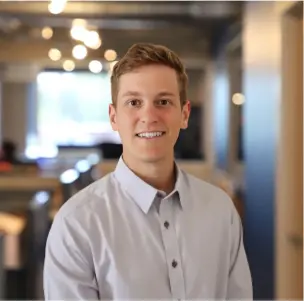
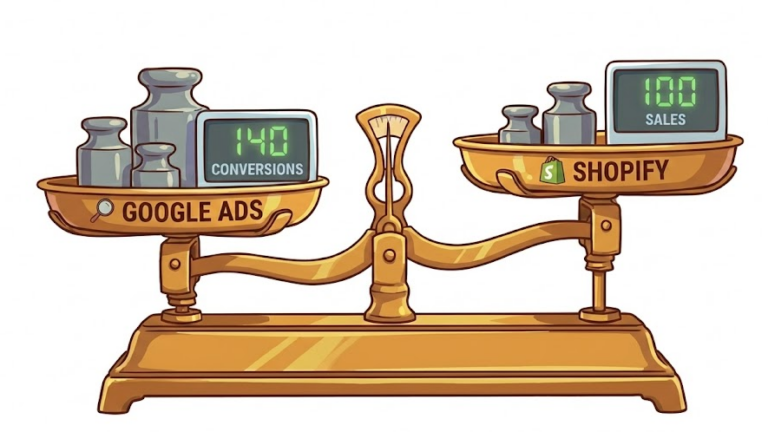
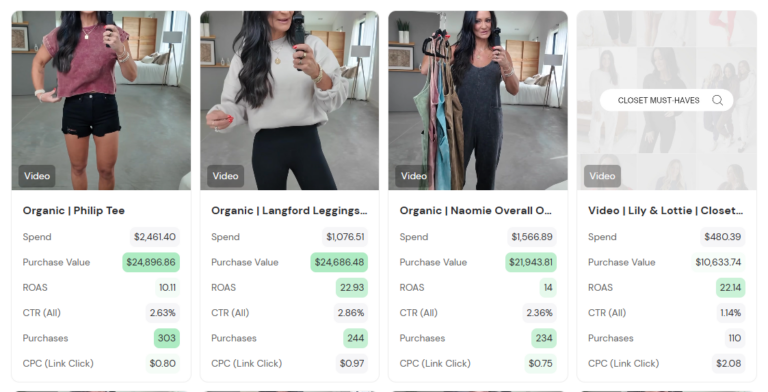

no replies